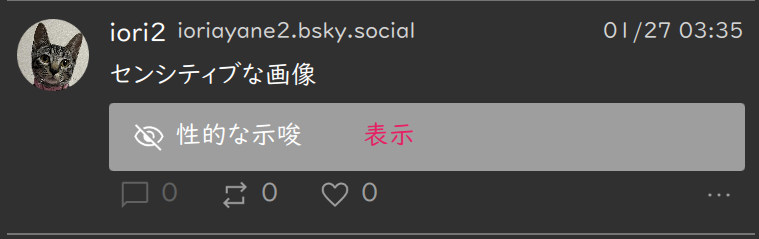Various posts #
Reply #
You can reply to the post.
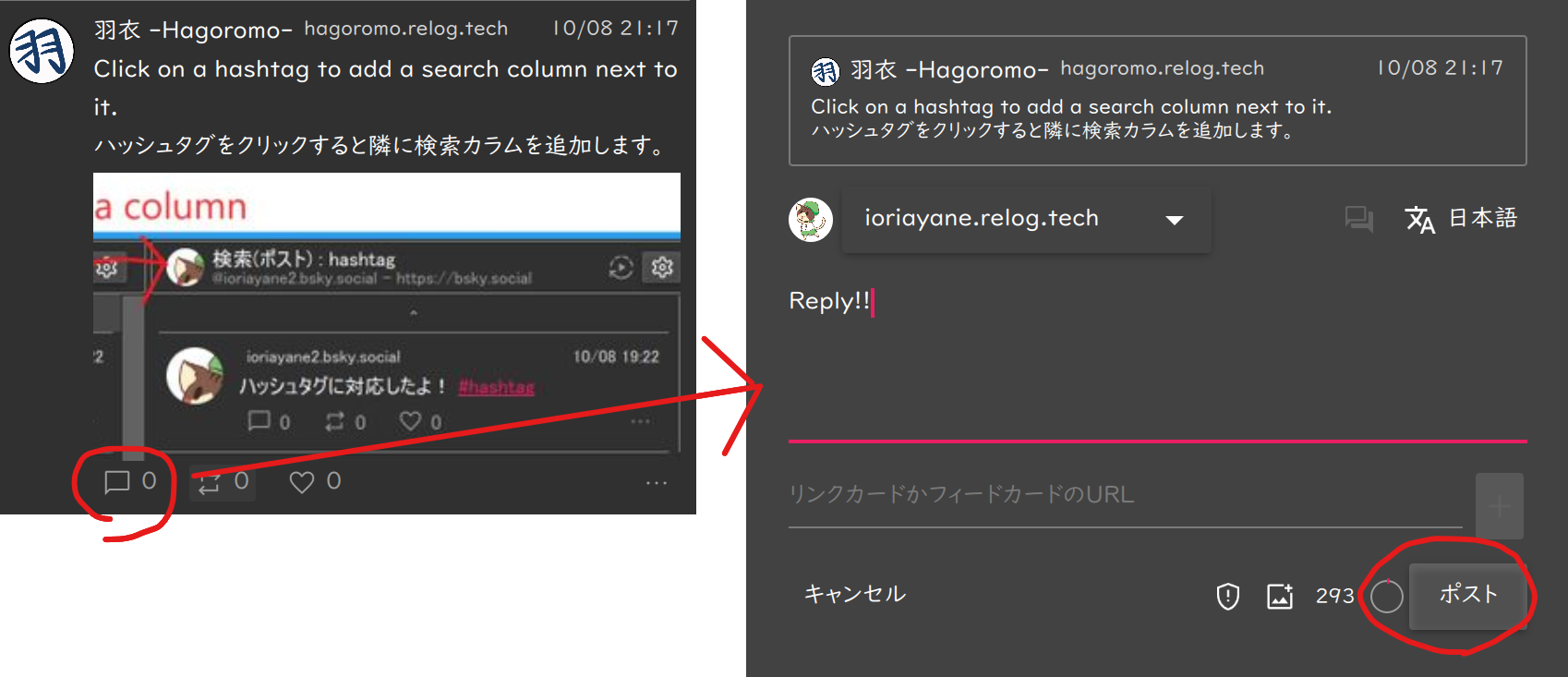
- The
Replybutton on the post brings up a dialog. - The post to which you are replying appears at the top of the post dialog.
- Input the content of your reply.
- Press the
POSTbutton.
Quote #
You can quote the post.
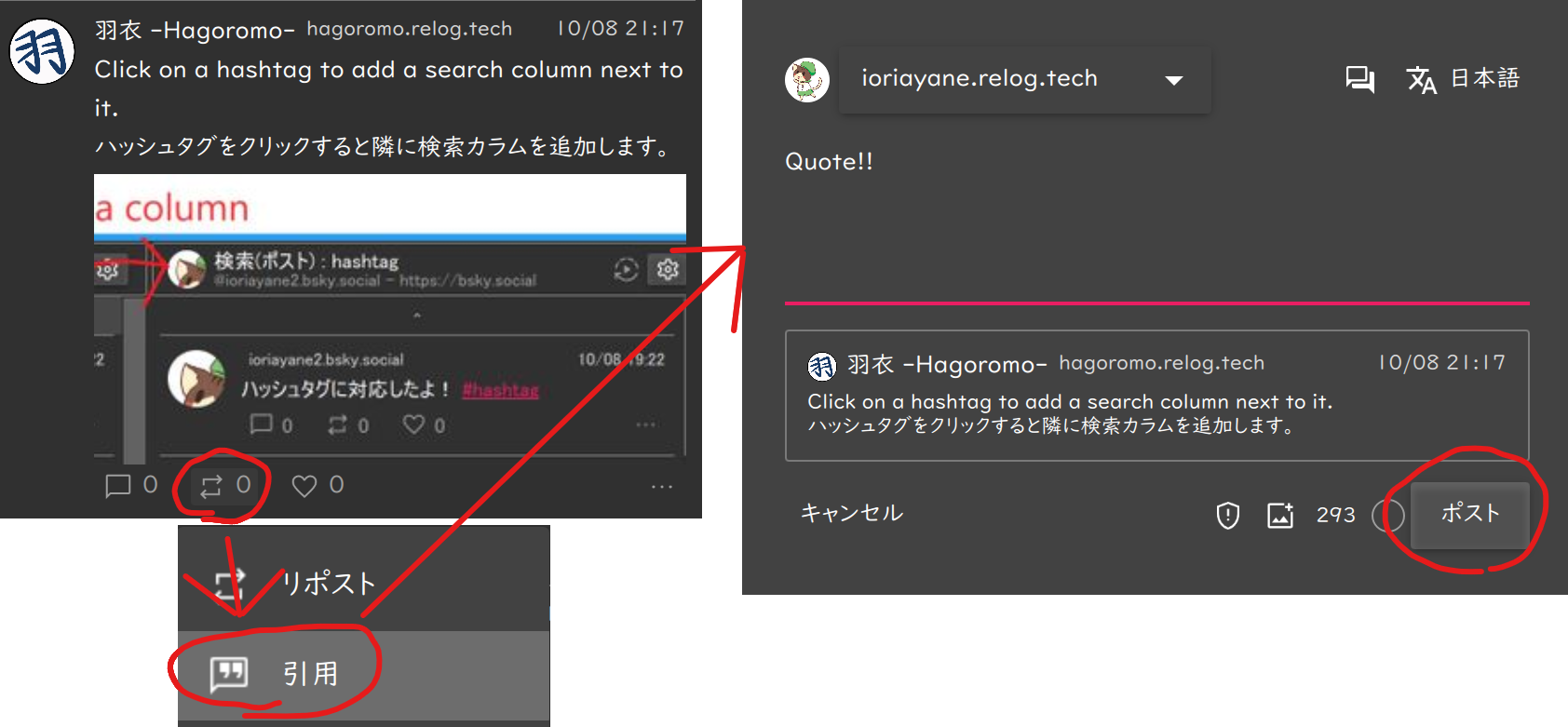
- Select
Quotefrom the menu displayed by the post’sRepostbutton. - The post from which you are quoting is displayed at the bottom of the post dialog.
- Input the post content.
- Press the
POSTbutton.
Mention #
Mention the handle in the post in the format of @handle to make a mentions.
Mention from Profile #
Assists with mentions to accounts displaying profiles.
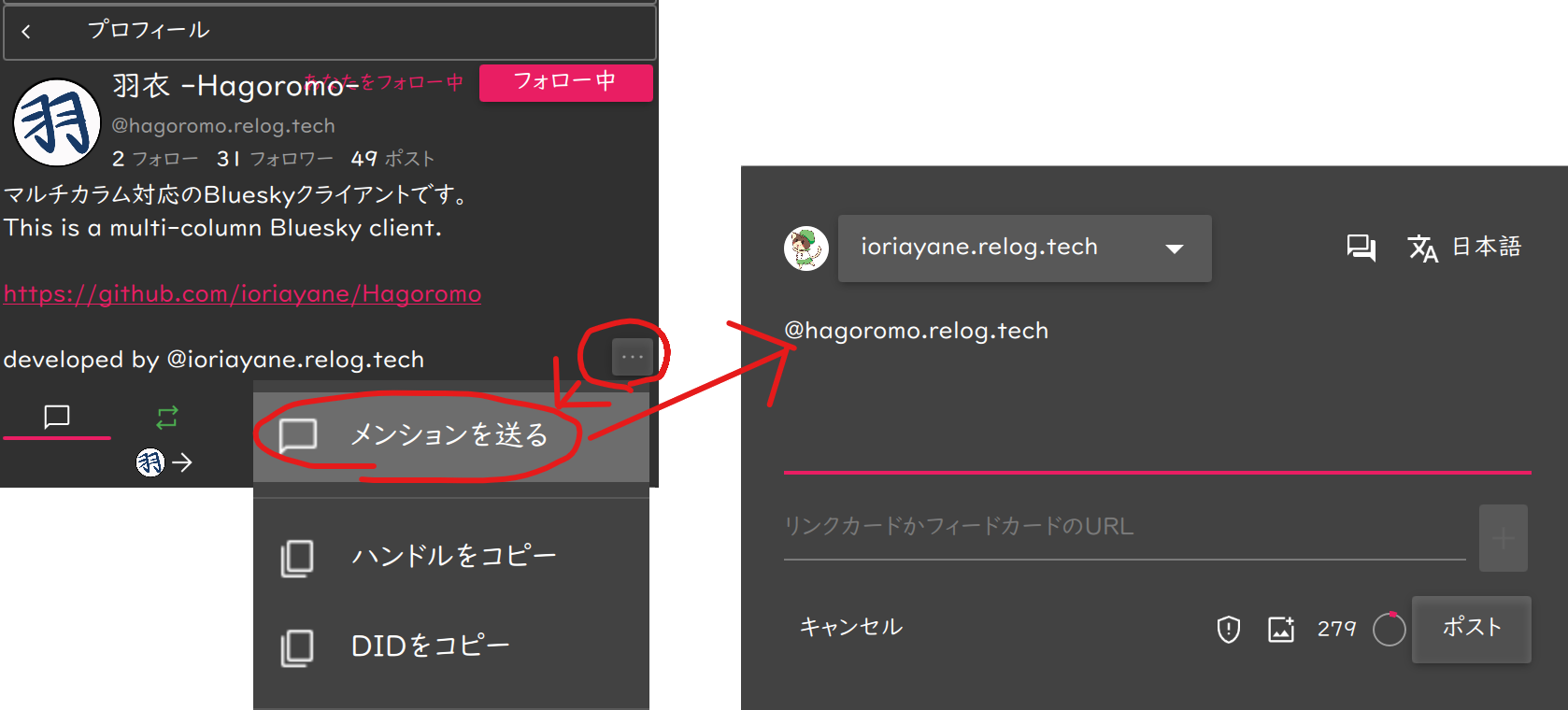
- Press the post icon to display your profile.
- Press the
...button at the bottom right of the profile details. - Select
Send mentionfrom the menu. - The post dialog appears with handles inputed.
Search for candidate handles #
Assists in inputing handles in editing the post body.
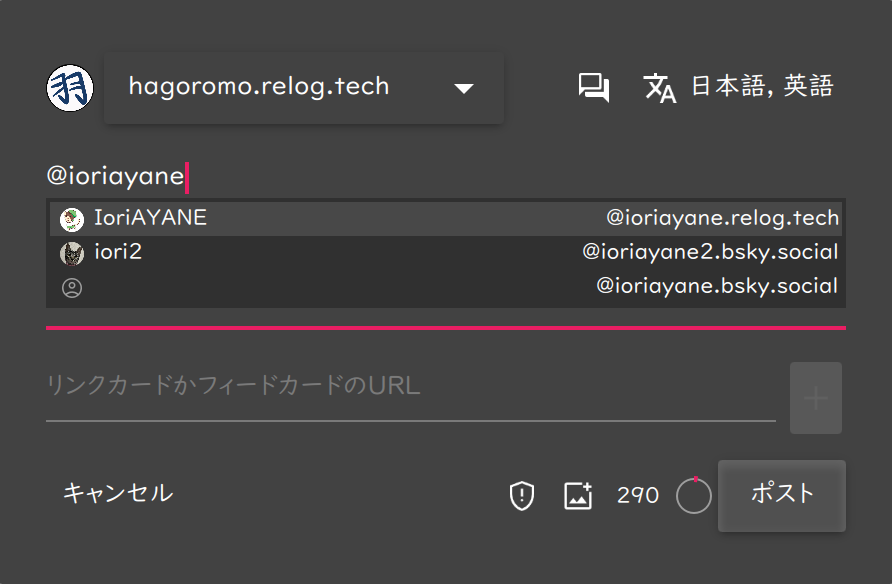
- Enter
@followed by a letter of the alphabet. - Candidate accounts will be searched and displayed.
- Select with the up/down cursor keys.
- Press Enter to confirm. (Input space to exit)
Add hashtags #
You can include hashtags in your post.
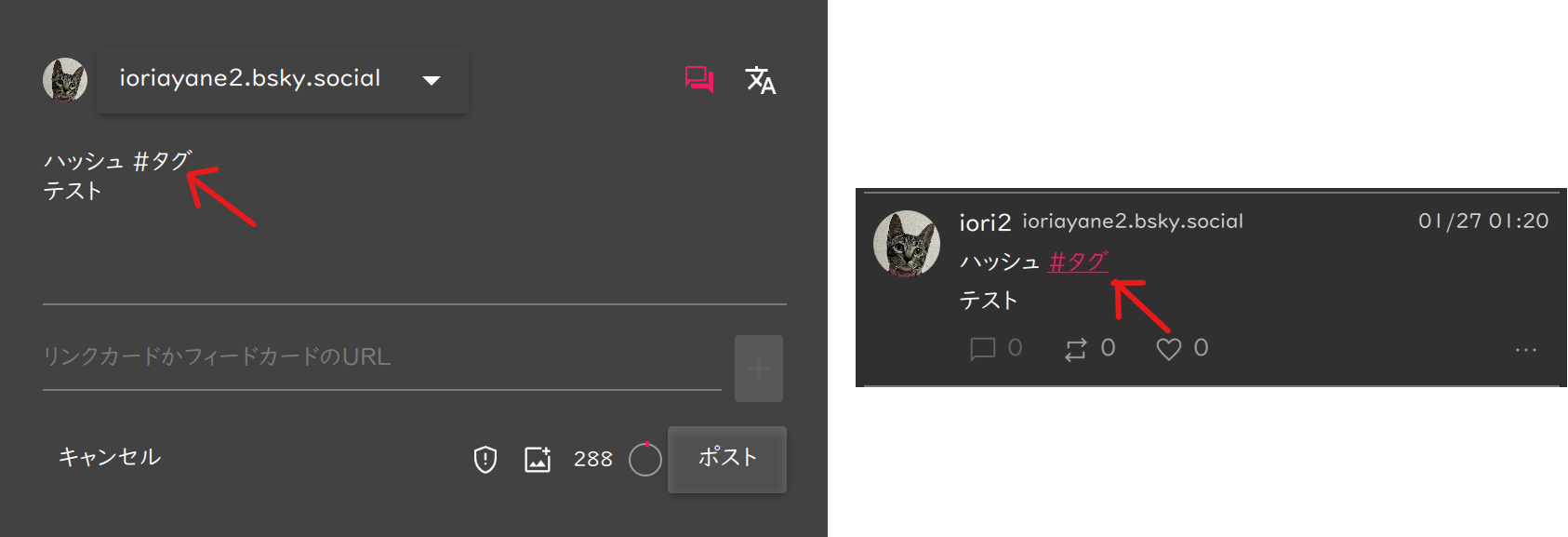
The following strings of conditions are recognized as hashtags and posted.
- Conditions
- A string of non-whitespace characters beginning with
#. - However, the next letter after
#must be a non-numeric character. - Blanks before and after, line breaks, sentence beginnings, and sentence endings
- A string of non-whitespace characters beginning with
- For another expression
(BOL or white space charactor)#(non-numeric and non-whitespace character)(non-white space characters)(white space charactor or EOL)
- For regular expressions
(?:^|\s)(#[^\d\s]\S*)(?=\s)?
Add a link card #
You can create a link card for a website with OGP(Open Graph Protocol).
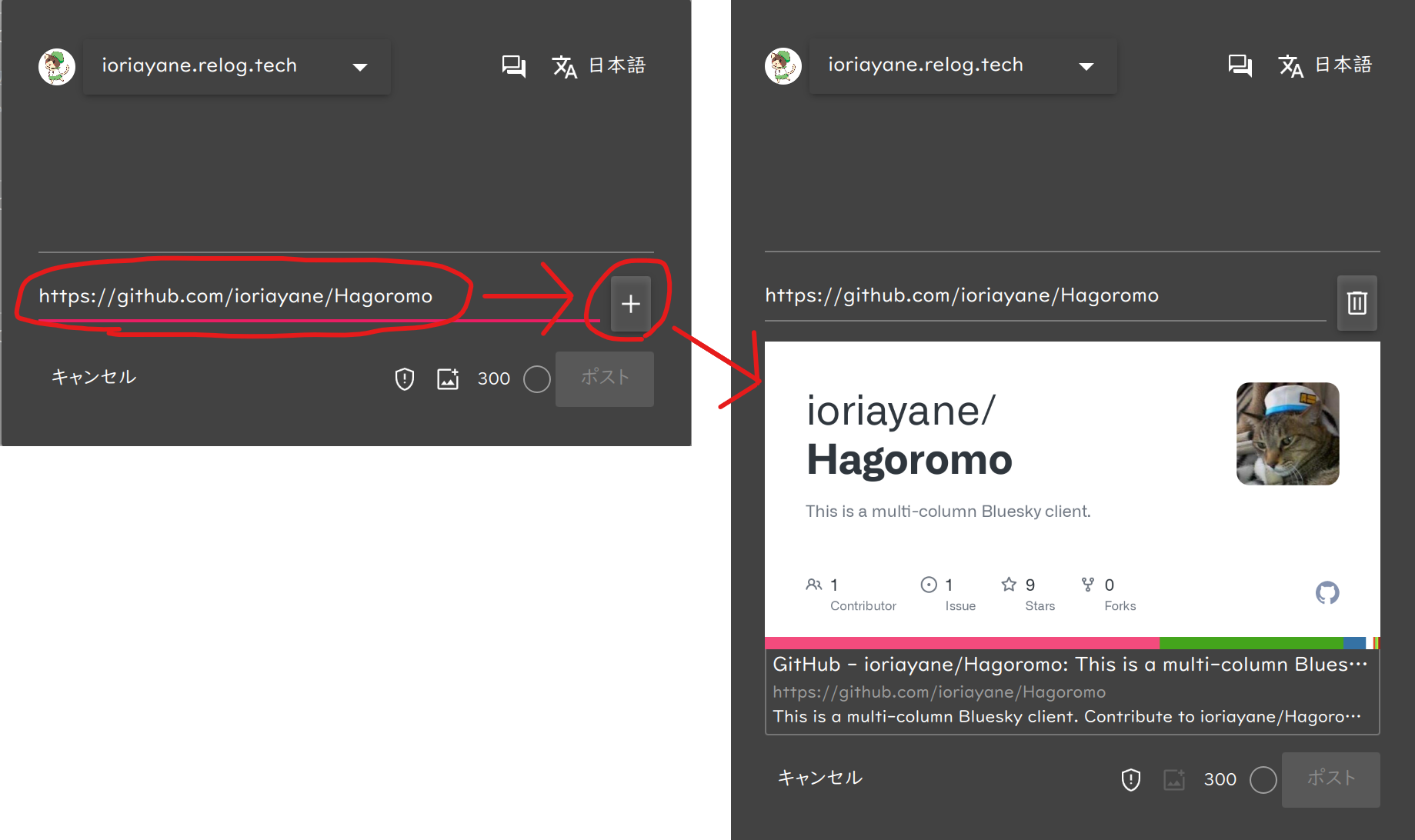
- Input a URL.
- Press the
+button. - If you can get the OGP, you will see a preview of the link card.
You can remove the link card with the trash button.
Attach images #
You can attach images.
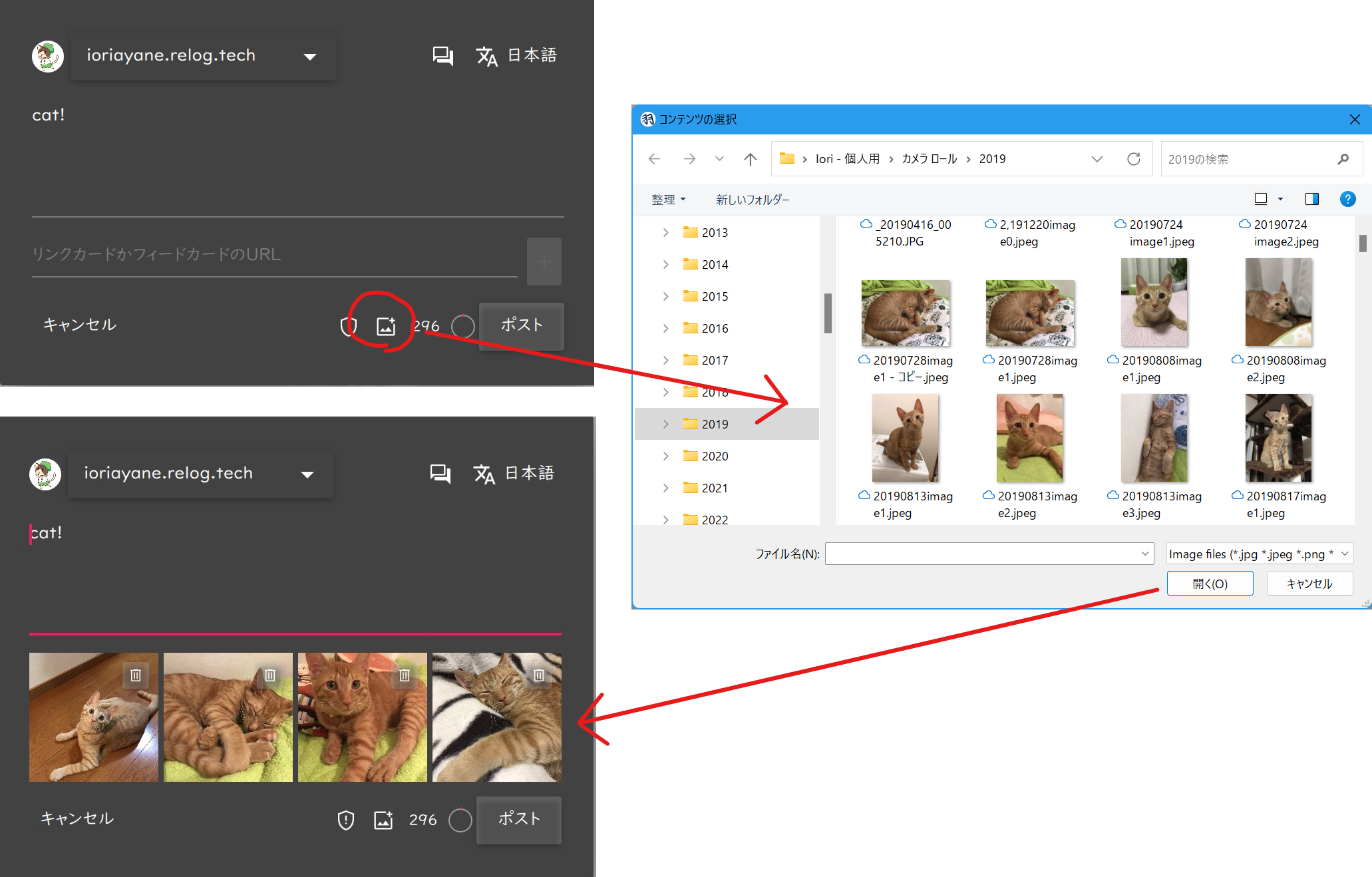
- Press the
Imagebutton. - An image selection dialog appears.
- Select up to 4 images.
- Press Open.
- A preview of the image is displayed.
You can add Alt messages.
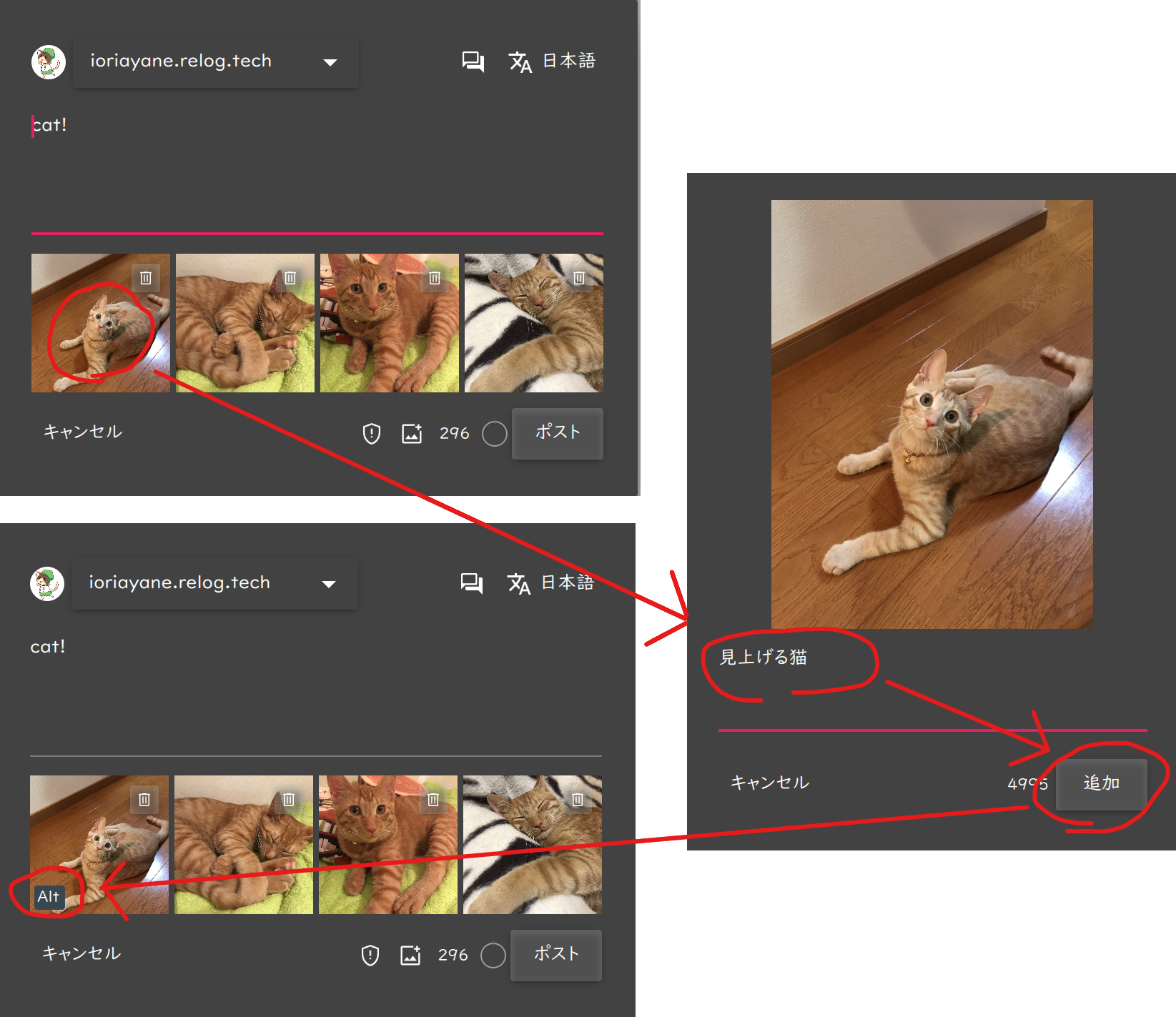
- Press Preview Image.
- The Alt message input dialog appears.
- Input your message and press the
Addbutton. - The
Altsymbol appears in the image preview.
You can unattach images with the tras button.
Setting labels #
Can be labeled for sensitive posts. Used primarily for image postings.
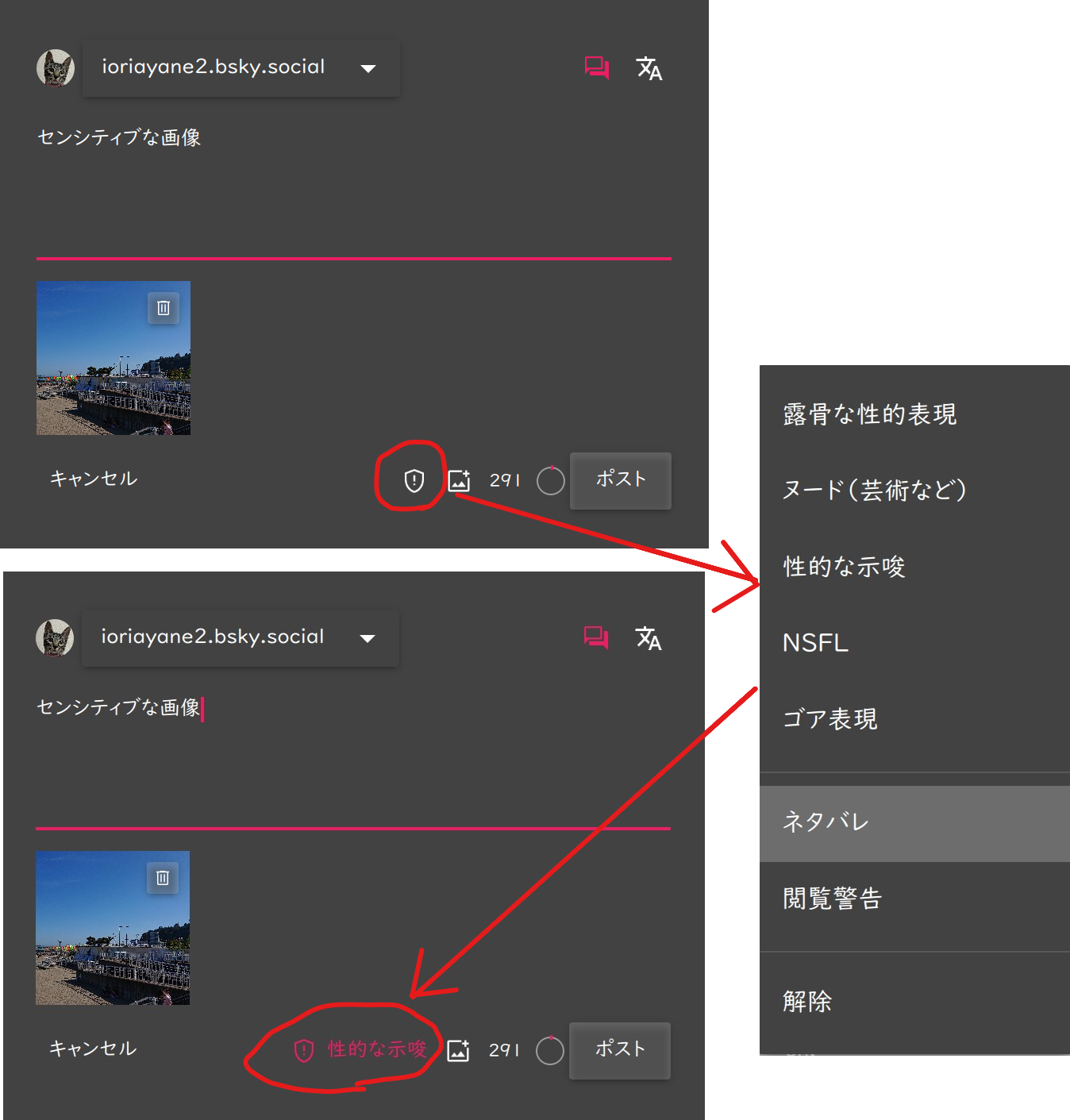
- Press the
shield symbolbutton. - Select the appropriate item from the menu that appears.
If the viewing user has set the display of sensitive contents to warning, the images will be hidden as shown below.